How to Create and Add Frequencies to a Zone with RT Systems DMR Software
This guide provides a step-by-step process for using RT Systems DMR software to create and add frequencies to a zone. By following these instructions, users can easily customize their DMR radios and ensure they have access to the desired frequencies.
1. Enter your desired frequencies into the memories tab of your DMR software.
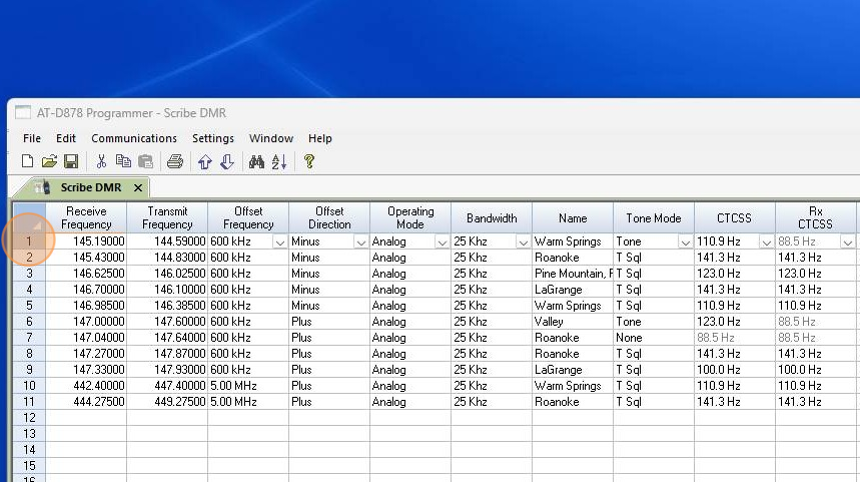
2. Once the memories have been entered, click on the "Zones" tab located at the bottom of the window.
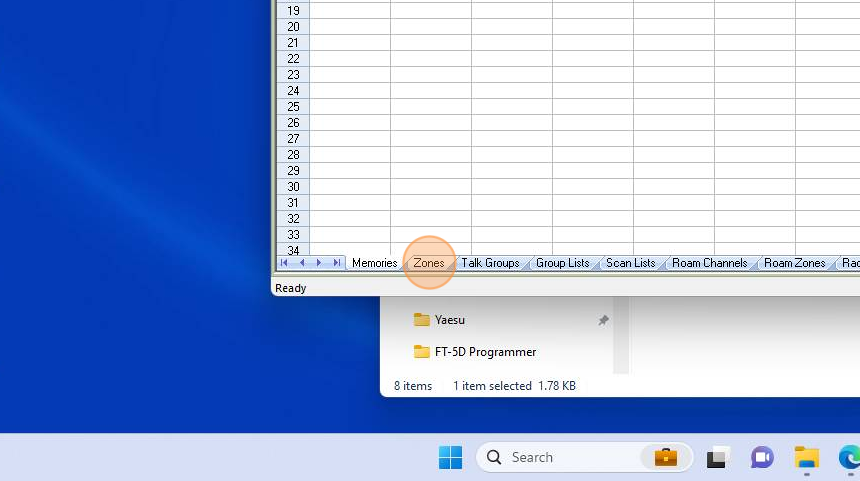
3. Once in the zones portion of the software, one can either add memories to an existing zone or create a new zone. To use an existing zone click "Edit."
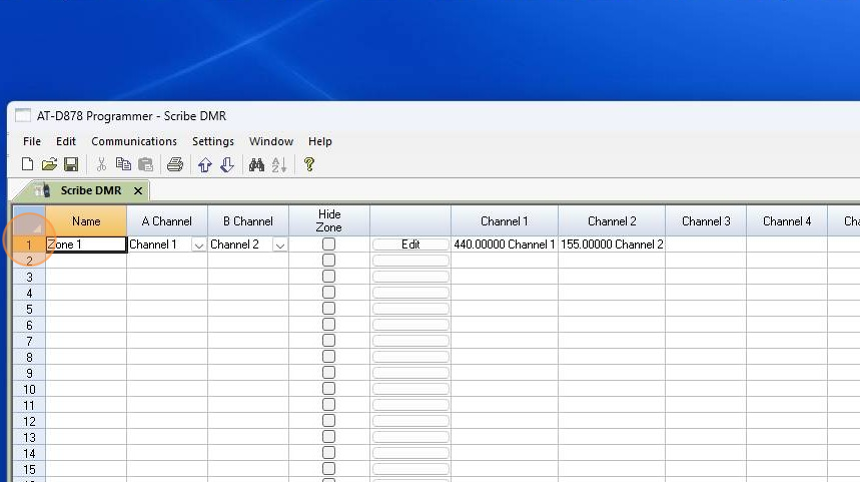
4. To create a new zone, click in the first available cell in the name column and name your zone. Once finished, press "Enter" on the keyboard.
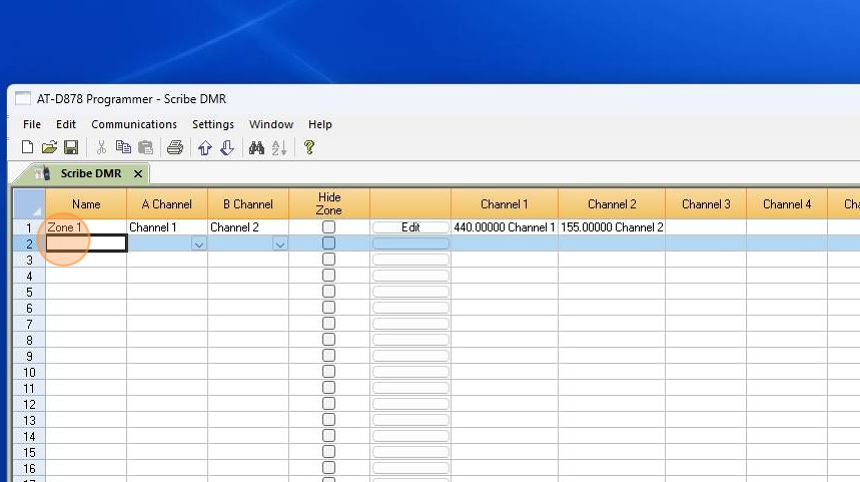
5. Click "Edit" to open the zone edit dialogue menu.
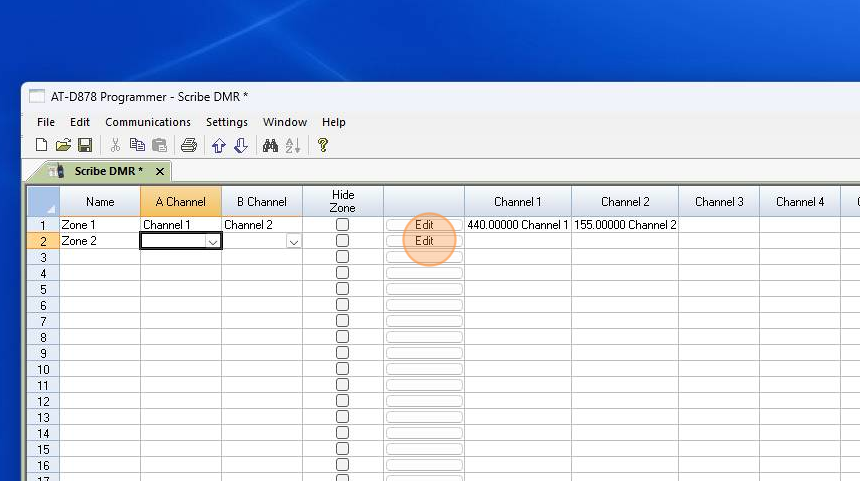
6. Select the memory channel to add to your zone by clicking the channel. Once selected, click "Add" to include the channel in the zone.
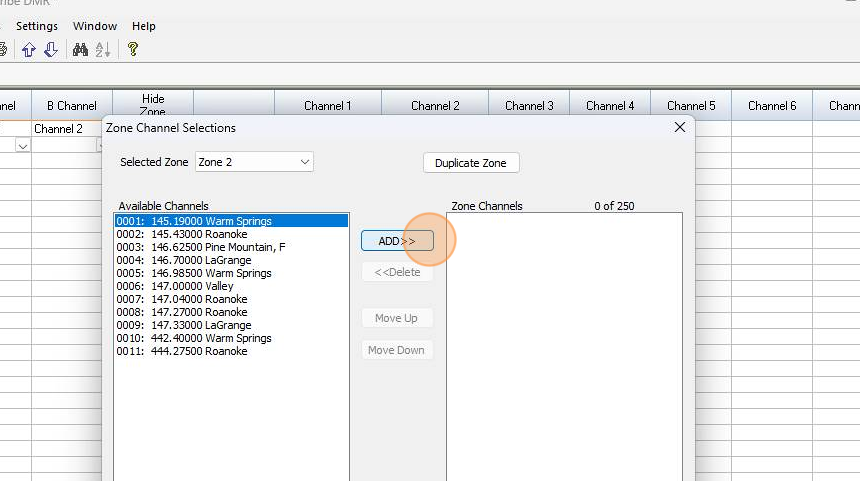
7. Once the channels are chosen click "OK" to save and close the zone edit menu. Once the zones are completed, you can send data to the radio.
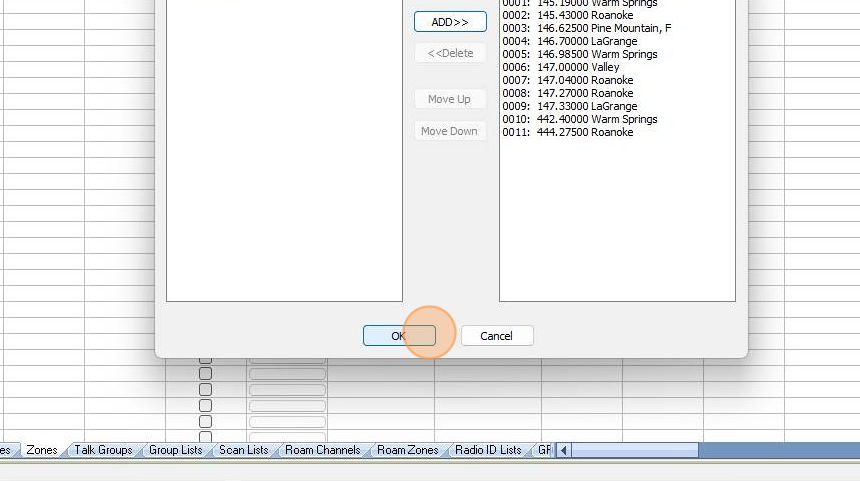
Was this article helpful?
That’s Great!
Thank you for your feedback
Sorry! We couldn't be helpful
Thank you for your feedback
Feedback sent
We appreciate your effort and will try to fix the article